Office Templates are very easy to use and widely available to meet a range of purposes, and can contain everything needed to very quickly create a standard document in the Office software suite, such as a newsletter, brochure, sales invoice, letter, presentation, or even complex accounting tasks using formulas and charts in a spreadsheet such as Microsoft Excel, OpenOffice Calc, or Google Sheets online.
Using a Word Template
Word Templates are stored either in the default Template location with the file extension .dotx, where they are accessible via the Word start screen, or in a custom location that you have chosen when saving the Template after downloading it. If the Word Template has been saved in a custom location on your hard disk then it will be found by using the File... menu and New from Template...
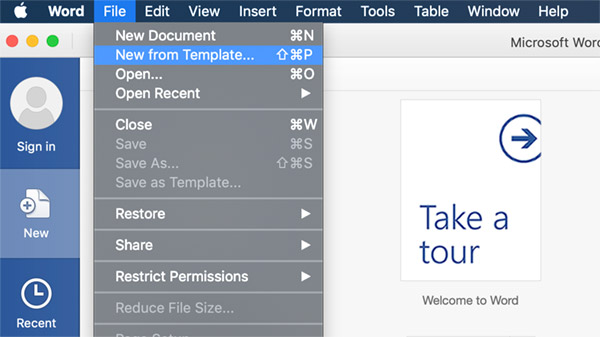
Select the template that you would to use as the base for a new document, and once it has been opened then save it to a unique document name and then start editing. By doing this you ensure that you don't over write the template file with a version containing text or edits from a specific document.
Using an Excel Template
Microsoft Excel templates have the file extension .xltx in the latest Office versions, and they can be stored either in the default location so that they appear in the main welcome window of Excel, or in a custom location selected by the user on the local hard disk or network drive.
Select the required template from the welcome screen in Excel or use the File menu to open New from Template...
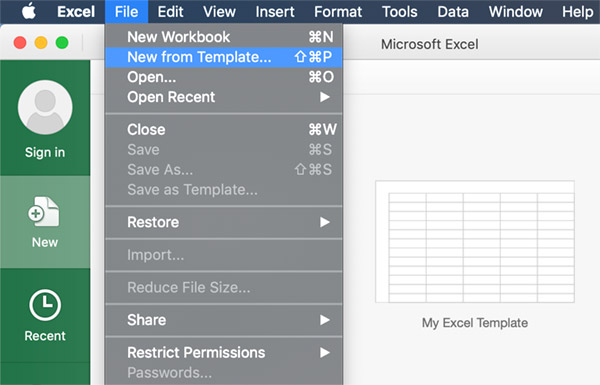
Once the Excel template has been opened then save it to a normal worksheet with the file extension .xlsx in a convenient location on your hard drive. This ensures that the new document is saved separately from the template that has been used to create it, and any edits that are now made will be made and saved to the new document and not overwrite the template.
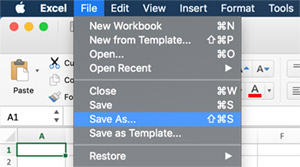
With both Word Templates and Excel Templates, it is important to understand how the template is used to hold the formatting, styles, layout, images, tools, formulas and macros that will be required as the base for a large number of documents. The template should contain only those items that will be common to all documents or worksheets, and not contain text or other information that will have to be removed. It is better to create and use a number of separate templates, each with a specific purpose in mind, rather than use a single template that contains unnecessary data. Redundant information in a template could end up being copied many times over across documents which would impact on system storage.