PowerPoint Templates are available in a wide range of layouts, formats, styles and colours, ideal for business presentations, company reports, lectures and briefings, and school or university projects. A PowerPoint Template is a fast and easy way of getting your word, images, charts etc into a stylish presentation, and can be used multiple times to give consistency for business presentations, regular reports, business proposals, lectures and other projects. PowerPoint Templates are available free from within the program, or paid for from external sources, which may be better featured.
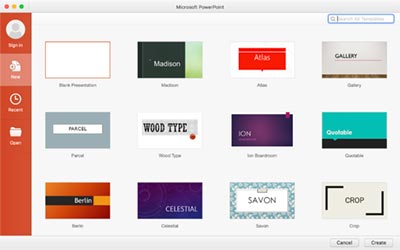 The first place to find a PowerPoint Template is on the PowerPoint opening or welcome screen. If the Templates are not visible then select the New button on the left hand side. There is an initial list of 24 PowerPoint Templates shown on the opening screen, starting with the basic blank template. Listed here are a range of simple, clean templates for PowerPoint that can be used for most presentations. There are templates with plain coloured backgrounds, simple borders, faded backgrounds, graphic backgrounds such as a wood theme, star theme or droplets, all with a variety of font types, sizes and colours.
The first place to find a PowerPoint Template is on the PowerPoint opening or welcome screen. If the Templates are not visible then select the New button on the left hand side. There is an initial list of 24 PowerPoint Templates shown on the opening screen, starting with the basic blank template. Listed here are a range of simple, clean templates for PowerPoint that can be used for most presentations. There are templates with plain coloured backgrounds, simple borders, faded backgrounds, graphic backgrounds such as a wood theme, star theme or droplets, all with a variety of font types, sizes and colours.
There is a search bar provided on the PowerPoint Templates home screen, in the upper right corner, called Search All Templates. This includes the full range of available templates, not only the ones shown on the screen, so it is well worth typing in a keyword which will automatically start a search and list those templates matching the search term. The search works on whole words, so "time" and "timeline" will show different results. Try it and see!
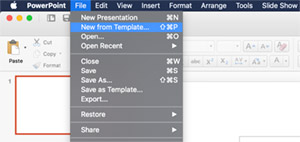 If the PowerPoint Templates window isn't open, and you are starting from an open PowerPoint window, then the templates browser can easily be opened by going to the File menu and selecting New from Template. This will open the PowerPoint Templates window where templates can be browsed or searched for as above.
If the PowerPoint Templates window isn't open, and you are starting from an open PowerPoint window, then the templates browser can easily be opened by going to the File menu and selecting New from Template. This will open the PowerPoint Templates window where templates can be browsed or searched for as above.
PowerPoint Templates can be saved locally to the hard drive or network drive and opened again for future presentations. The file format for a PowerPoint Template is .potx (different to the main presentation file format using .pptx). Use the File menu to select either New from Template, then select the Open button on the PowerPoint Templates window, or go directly to it using File... Open which will allow both presentation documents (.pptx) or templates (.potx) to be located and opened.
Saving a PowerPoint Template
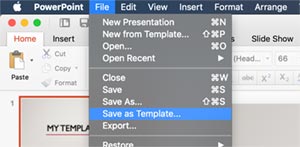 Any PowerPoint Template that has been opened from the template browser, or downloaded and saved, can be saved locally for later use, and opened from the File... menu as above.
Any PowerPoint Template that has been opened from the template browser, or downloaded and saved, can be saved locally for later use, and opened from the File... menu as above.
Once the PowerPoint presentation has been edited to provide a suitable template, either from a blank template, one of the available templates, or from an existing presentation, then it can be saved using the File... Save as Template menu item. Browse to the location that the template is to be saved to, give it an appropriate filename, and click Save.
Creating and Using a PowerPoint Template
A new PowerPoint Template can be created from a blank presentation, from an existing presentation, or from another template. If starting with an existing PowerPoint presentation then remove any content and slides that won't be required in the template.
The Design menu tab will allow the overall size and dimensions of the template to be set, along with a range of default styles that will set the colour scheme, the background colour or image, the font types, styles and colours.
Once the design of the template is complete then save it using the Save as Template menu item as above.
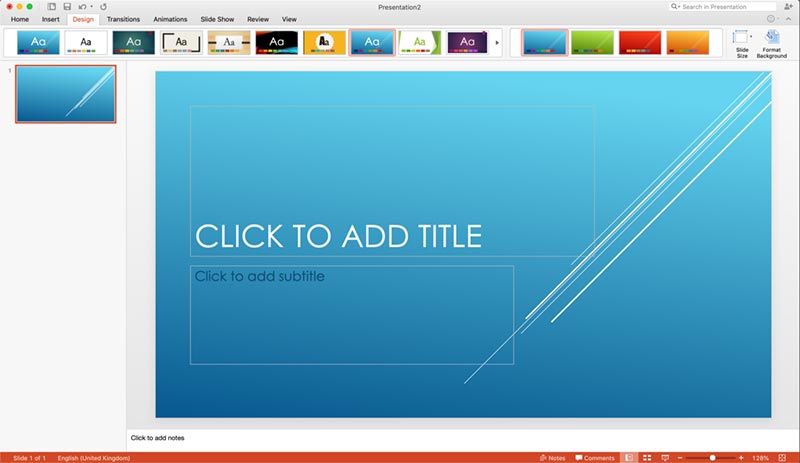
Google Slides
As part of the Google Docs suite of online office programs, there is Google Slides which is a full featured, free presentation package very similar to PowerPoint, with the ability to import and export PowerPoint files.
Templates are built in to Google Slides either from the main Docs start screen, or by selecting File... New... From template in the menu bar.
PowerPoint Online
Microsoft also has an online version PowerPoint available as part of the Online Office suite of programs integrated with OneDrive. Templates are available for PowerPoint Online by selecting the File menu then New to open a window with a limited number of templates.