In brief, to create an invoice template in Excel, you can follow these steps:
-
Open a new blank workbook in Excel.
-
Create a header section for your invoice template. This could include your company name, logo, and contact information. You can use text boxes, shapes, and images to create the header.
-
Add a table to the template to hold the invoice items. The table should have at least three columns: one for the item name or description, one for the quantity, and one for the price. You can also add additional columns for taxes, discounts, and total amounts.
-
Create a footer section for your invoice template. This could include information about your payment terms, a total due amount, and a place for a customer signature.
-
Save the template as a file on your computer. You can then use the template to create new invoices by simply opening the file and entering the relevant information.
-
Optional: you can use cell formatting, such as fonts, colors, and borders, to make your invoice template look more professional. You can also use formulas to calculate the totals automatically.
Creating an invoice template in Excel is a great way to easily manage your billing and payment processes. With Excel, you can easily customize your template to fit your business needs and create an invoice that is both efficient and professional. Not only will this template save you time and money, but it can also help you stay organized and provide an easier way to track payments. Creating an invoice template in Excel is a necessary step in keeping your business running smoothly and efficiently. You can create a customized invoice template in Excel quickly and easily, and you can use it to easily track payments, generate reports, and more. With a few simple steps, you can create a template that will help you stay organized and on top of your billing and payment processes.
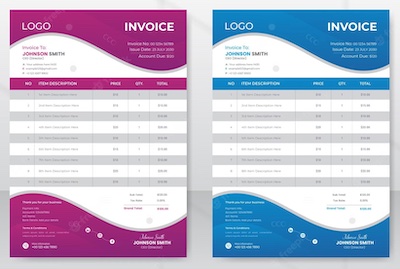 What is an invoice template in Excel?
What is an invoice template in Excel?
An invoice template in Excel is a customized spreadsheet that can be used for creating invoices. Because a large part of your business’s success will depend on your ability to accurately invoice and manage your clients, it’s important to have a system in place to help you stay organized and track payments. An invoice template in Excel can help you do this by providing a customized spreadsheet that is already set up with all the information you need. An invoice template in Excel also allows you to easily change the information on your invoice to fit each individual client. This can make your invoices look more professional and also help you keep track of who owes you what. If you have different types of clients, you can create separate templates for each of them, which can make managing your business even easier.
Benefits of creating an invoice template in Excel
There are many benefits to creating an invoice template in Excel, including the ability to track payments more easily and efficiently. With a customized template, you can easily keep track of who owes you money and when they are scheduled to pay you back. This can be extremely helpful if you have a lot of clients, or if you have clients that are paying you in installments. Your template can also help you create professional-looking invoices and make it easier for your clients to pay you back. Simply by inputting the client’s information into the template, you can quickly and easily create an invoice that is personalized to their needs. You can also use your template to create a record of payments that you’ve received, which can help you keep track of how much money you’ve earned and when.
How to create an invoice template in Excel
To create an invoice template in Excel, you’ll first need to open an Excel file, and then you can follow these steps: Create a new spreadsheet, or open an existing one. Select the tab at the top of the page, and then click Create › Boilerplate › Invoice. On the screen that appears, you can customize your invoice template by adding your business name, address, and other relevant information. You can also add information like the number of items and their prices, which will make it easier for you to create an invoice. Once you’ve entered all of your information, click Create. Your invoice template will now be saved in your Excel file, and you can use it anytime by going to the tab and clicking Boilerplate › Invoice.
Steps to customize an invoice template in Excel
There are a few different ways that you can customize an invoice template in Excel, depending on what information you want to include. Here are some ways to customize your template:
If you want to include the tax rate for your clients, you can simply type it into your template.
If you want to include your business name or logo, you can click Insert › Pictures, select the image you want to use, and then click Insert.
You can also rearrange the order of the information on your invoice by clicking Edit › Select All, clicking Cut, and then clicking Paste to rearrange the items.
If you want to enter your client’s information on the invoice, click the tab for your template and then click Boilerplate › Invoice. You can now input your client’s information, and it will appear on your invoice.
How to use an invoice template in Excel
After you’ve created an invoice template in Excel, you can easily use it to create invoices for your clients. To do this, follow these steps: Open the spreadsheet where you’ve saved your template. Click Boilerplate › Invoice. Click the tab where you want the invoice to appear, and then click Create. Enter your client’s information into the fields, including the amount they owe you, the payment due date, and their contact information. You can also add any additional notes to the invoice.
Tips for using an invoice template in Excel
When creating your invoice template, it’s important to think about your clients and what information they may need to see on their invoices. This will help you create a more effective template.
It’s important to keep your invoice template updated so that you can quickly create invoices for your clients. If you have clients who pay you in installments, you can create a separate invoice template for each of their payments so that you can easily keep track of their progress.
When creating your invoice template, keep the design and layout simple and easy to read. This will make it easier for your clients to find the information they need, and it will also make your invoices look more professional.
Examples of invoice templates in Excel
Here are a few examples of invoice templates in Excel that you can use or modify to create your own invoice template:
Service Contract: This template is great for businesses that offer service contracts, such as auto repair shops. This template includes the name of the business, the address, contact information, the number of services being purchased by the client and their costs, and the date the contract expires.
General Contractor: This is another great template for businesses that offer contracts. This template is a little more comprehensive than the first one, and it includes information like the name of the business, the address and contact information, the amount being charged for the services, the date the invoice is due, and a summary of the services provided.
Design Contract: This template is ideal for businesses that offer design services, whether it be for residential or commercial properties. This template includes information like the date the services are being provided, the business name, the address, the names of the people involved in the project, the amount being billed, and the method of payment.
Best practices for using an invoice template in Excel
There are a few best practices to keep in mind when creating an invoice template in Excel. These will help you create an efficient and effective invoice template that your clients will find easy to read and understand.
Make sure that all of the information on your invoice template is clear, concise, and easy to understand.
Include your company name, address, and contact information, which can help your clients find you more easily.
Make sure that the invoice template is easy to read and comprehensive. Include information like your business hours, payment terms, tax rates, and any other relevant information.
Use consistent fonts, sizes, and styles throughout your invoice template, and make sure that everything is formatted correctly. This will make it easier for your clients to read and understand your invoice.
Resources for creating an invoice template in Excel
Once you’ve created an invoice template in Excel, you’ll likely want to use it for your business. To do this, you’ll need to save it as a template so that you can use it whenever you create an invoice. In addition to following the steps above, you can also create an invoice template in Excel by following these steps: Open a new or existing spreadsheet. Click File › New and then select the type of spreadsheet you want to create. Once you’ve selected the type of spreadsheet, click Create. On the screen that appears, select Save As, and then select the folder where you want to save your template. Enter the name of your template in the Save As field, select Excel Template, and then click Save. Your template will now be saved in your Excel file and you can use it to easily create invoices.