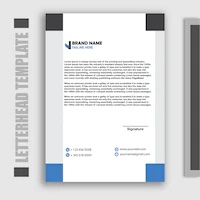 Microsoft Word templates are a powerful tool for creating professional documents quickly and accurately. Whether you’re an individual, a business, or an organization, there are a variety of ways to take advantage of Word templates to streamline your workflow. This guide will walk through the basics of Microsoft Word templates, their benefits, and how to create, customize, and troubleshoot them. Keep reading to learn more and unlock the power of Microsoft Word templates today!
Microsoft Word templates are a powerful tool for creating professional documents quickly and accurately. Whether you’re an individual, a business, or an organization, there are a variety of ways to take advantage of Word templates to streamline your workflow. This guide will walk through the basics of Microsoft Word templates, their benefits, and how to create, customize, and troubleshoot them. Keep reading to learn more and unlock the power of Microsoft Word templates today!
Introduction to Microsoft Word Templates
A Microsoft Word template is a pre-formatted document that contains standard formatting, text, and layout. Templates can come in many different forms, from simple documents like letters and invoices to more complex documents like brochures and newsletters. Templates can be used to quickly create documents from scratch or to customize existing documents.
Microsoft Word templates are a great way to save time and ensure accuracy when creating documents. By using templates, you can quickly create documents that are well-formatted and professional-looking. You can also customize templates to fit your individual or organizational needs.
Benefits of Using Microsoft Word Templates
Using Microsoft Word templates has a number of benefits. It can save you time when creating documents since the formatting and layout are already done for you. It can also help you ensure accuracy since the templates are designed to be error-free. Additionally, templates make it much easier to create documents that look professional, as the templates are designed to be aesthetically pleasing.
Using Microsoft Word templates can also help you maintain brand consistency across your documents. By using the same templates for all your documents, you can ensure that your documents are all formatted and look the same, no matter who is creating them. This can help to create a consistent and professional brand image.
Types of Microsoft Word Templates
There are many different types of Microsoft Word templates. Some of the most common templates include letters, resumes, invoices, brochures, newsletters, and agendas. There are also specialty templates for specific types of documents, such as legal documents, medical documents, and technical documents.
The type of template you choose will depend on the type of document you are creating. For instance, if you are creating a resume, you would use a resume template. If you are creating a newsletter, you would use a newsletter template.
How to Create a Microsoft Word Template
Creating a Microsoft Word template is a straightforward process. First, open Word and select the “New” option. From there, you can select a template from the list of available templates or upload your own template.
Once you have selected a template, you can customize it to fit your needs. You can add text, images, and graphics to the template and format the text as needed. You can also adjust the margins, page size, and orientation of the template. When you are finished customizing the template, you can save it as a template for future use.
Editing and Customizing Microsoft Word Templates
Once you have created your Microsoft Word template, you may need to edit or customize it. This is a simple process and can be done in the same way that you customized the template in the first place. You can add text, images, and graphics and format the text as needed. You can also adjust the margins, page size, and orientation of the template.
When you are finished customizing the template, you can save your changes. This will ensure that your changes are applied to all documents created from the template.
Finding and Downloading Microsoft Word Templates
If you don’t want to create your own template, you can find and download templates from a variety of sources. Microsoft offers a wide selection of templates that you can download and use for free. Many third-party websites offer templates for download. Some of these sites may require a fee, while others may be free.
When downloading templates from third-party websites, make sure to check the source and ensure that the template is safe to download. Additionally, be sure to read the license agreement before downloading any templates.
Microsoft Word Template Tips and Tricks
Once you’ve mastered the basics of creating and customizing Microsoft Word templates, you may want to explore some of the more advanced features. Here are some tips and tricks to help you get the most out of your Microsoft Word templates:
- Use styles to quickly and easily format your text.
- Use tables to organize data and information in an easy-to-read format.
- Use shortcuts to quickly and easily apply formatting changes.
- Use the “File” menu to quickly access templates and other documents.
- Use the “View” menu to quickly switch between different views of the template.
Advanced Microsoft Word Templates
Once you’ve mastered the basics of Microsoft Word templates, you may want to explore some of the more advanced features. Some of the more advanced features include:
- Conditional Formatting: This allows you to apply formatting to a document based on certain conditions. For instance, you could format a cell in a table based on its value.
- Data Linking: This allows you to link data from an external source, such as an Excel spreadsheet, to a Word template.
- Mail Merge: This allows you to quickly and easily create personalized documents, such as letters and labels, from a single template.
- Macros: This allows you to automate tasks, such as adding text or images to a template.
Troubleshooting Microsoft Word Template Issues
If you run into any issues while using Microsoft Word templates, there are a few things you can try. First, make sure that you’re using the most recent version of Word. If you’re using an older version, you may have compatibility issues with newer templates.
If you’re still having issues, try resetting the template. This will restore the template to its original settings and may help to resolve any issues. You can also try reinstalling Word or restoring a previous version of the template.
Conclusion
Microsoft Word templates are a powerful tool for creating professional documents quickly and accurately. By taking advantage of the templates available in Word, you can save time and ensure accuracy when creating documents. You can also customize the templates to fit your individual or organizational needs.
This guide has outlined the basics of Microsoft Word templates, their benefits, and how to create, customize, and troubleshoot them. Now that you’ve learned the power of Microsoft Word templates, it’s time to start creating documents quickly and professionally!