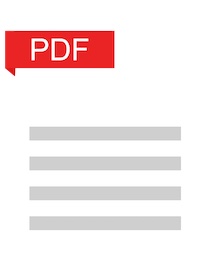 Are you looking for a way to create professional fillable PDF forms? If so, you’ve come to the right place. This blog post will provide detailed instructions on how to create a fillable PDF form and provide tips and best practices to help you get the most out of your PDF form. We’ll also discuss the benefits of using fillable PDF forms and the different tools you can use to create them. So let’s get started!
Are you looking for a way to create professional fillable PDF forms? If so, you’ve come to the right place. This blog post will provide detailed instructions on how to create a fillable PDF form and provide tips and best practices to help you get the most out of your PDF form. We’ll also discuss the benefits of using fillable PDF forms and the different tools you can use to create them. So let’s get started!
What are Fillable PDF Forms?
Fillable PDF forms are digital documents that can be filled in with information by users. Unlike regular PDF documents, which can only be read and printed, fillable PDF forms allow users to fill in the fields with information, edit existing information, and save the form for future use. Fillable PDF forms are ideal for creating contracts, applications, surveys, questionnaires, and other documents that need to be filled in and signed.
Benefits of Fillable PDF Forms
Fillable PDF forms provide several advantages over paper forms. They are easier to fill in and can be completed in a fraction of the time. They also eliminate the need for manual data entry and can be shared electronically with multiple users. Fillable PDF forms are also more secure than paper forms, as they can be encrypted and password protected to ensure confidential information is not shared. Finally, fillable PDF forms can be saved and reused, so you can quickly create multiple forms with the same information.
How to Create Fillable PDF Forms
Creating fillable PDF forms is relatively easy and can be done in a few simple steps. The first step is to create the form template. You can either create the form from scratch or use a template from a popular online tool. Once the form template is created, you can add fields to the form and customize them to meet your needs. This includes adding text fields, checkboxes, drop-down menus, radio buttons, and more. Once the form is customized, you can save it as a fillable PDF form.
Steps to Create a Fillable PDF Form
Creating a fillable PDF form is a straightforward process that can be completed in a few simple steps. Here’s how to create a fillable PDF form:
- Create the form template. You can either create the form from scratch or use a template from a popular online tool.
- Add form fields. Once the template is created, add the fields needed to complete the form. This includes text fields, checkboxes, drop-down menus, radio buttons, and more.
- Customize the form fields. Customize the form fields to meet your needs. This may include adding default values, changing the font size and color, and more.
- Add validation rules. Add validation rules to ensure the form is filled in correctly. This may include requiring a field to be filled in, limiting the number of characters, and more.
- Test the form. Test the form to make sure it works as expected.
- Save the form. Once the form is customized and tested, save it as a fillable PDF form.
Best Practices for Creating Fillable PDF Forms
Creating a fillable PDF form doesn’t have to be difficult, but there are a few best practices you should follow to ensure the form is easy to use and provides the information you need. Here are some of the best practices for creating fillable PDF forms:
- Keep it simple. Keep the form as simple as possible and only include the necessary fields.
- Use clear labels. Make sure the labels for each field are clear and descriptive so users know what information is needed.
- Use validation rules. Use validation rules to ensure the form is filled in correctly. This may include requiring a field to be filled in, limiting the number of characters, and more.
- Test the form. Test the form to make sure it works as expected before sending it out.
- Provide instructions. Provide clear instructions on how to fill in the form and what information is needed.
Tips for Making a Fillable PDF
Making a fillable PDF form can be a daunting task, but there are a few tips you can follow to make the process easier. Here are some tips for making a fillable PDF form:
- Use a template. Use a template from a popular online tool to create the form quickly and easily.
- Add fields in the right order. Make sure to add the fields in the right order so users can fill in the form quickly and easily.
- Use checkboxes. Use checkboxes instead of radio buttons when possible, as they can be easier to use.
- Use drop-down menus. Use drop-down menus to make it easy for users to select the correct option.
- Add default values. Add default values to fields to reduce the amount of time users spend filling in the form.
Popular Tools for Making Fillable PDFs
There are a variety of tools available for creating fillable PDF forms. Here are some of the most popular tools for making fillable PDFs:
- Adobe Acrobat. Adobe Acrobat is the industry standard for creating fillable PDF forms. With Acrobat, you can easily create forms from scratch or use existing templates.
- PDFescape. PDFescape is a popular online tool for creating and editing PDFs. With PDFescape, you can quickly create fillable forms and add fields with just a few clicks.
- Google Forms. Google Forms is a free online form builder that can be used to create and distribute surveys, questionnaires, and other documents.
- DocuSign. DocuSign is a popular software for creating and signing digital documents. With DocuSign, you can easily create fillable forms and add digital signatures.
Courses for Making Fillable PDFs
If you’re looking for more in-depth instruction on creating fillable PDF forms, there are several online courses available. Here are some of the most popular courses for making fillable PDFs:
- Acrobat Forms: Create and Edit Fillable Forms with Adobe Acrobat. This course provides an in-depth look at creating and editing fillable forms with Adobe Acrobat.
- Fillable PDF Forms with PDFescape. This course provides an in-depth look at creating fillable forms with PDFescape.
- Mastering the Basics of Fillable PDF Forms. This course provides an introduction to the basics of creating fillable PDF forms.
- Google Forms: Create and Share Fillable Forms. This course provides an in-depth look at creating and sharing fillable forms with Google Forms.
Professional Services for Creating Fillable PDFs
If you don’t have the time or expertise to create a fillable PDF form, you can hire a professional to do it for you. Here are some of the most popular professional services for creating fillable PDFs:
- Freelance Graphic Designers. Freelance graphic designers can help you create a professional-looking fillable PDF form.
- PDF Experts. PDF experts can help you create a fillable PDF form that meets your needs.
- Copywriters. Copywriters can help you create clear and concise instructions for filling out the form.
- Web Developers. Web developers can help you create a fillable PDF form that is compatible with all browsers and devices.
Conclusion
Creating a fillable PDF form is a relatively easy process that can be completed in a few simple steps. With the right tools and best practices, you can create a professional-looking fillable PDF form that meets your needs. If you don’t have the time or expertise to create a fillable PDF form, you can hire a professional to do it for you. With these tips and best practices, you’ll be well on your way to creating professional fillable PDF forms.