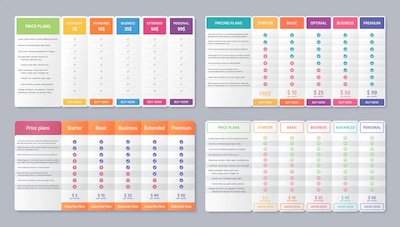 Microsoft Excel includes a wide variety of templates that you can use to create and manage various types of documents. These templates include pre-designed layouts and formatting, as well as formulas and other functions that are commonly used in the type of document that the template is designed for.
Microsoft Excel includes a wide variety of templates that you can use to create and manage various types of documents. These templates include pre-designed layouts and formatting, as well as formulas and other functions that are commonly used in the type of document that the template is designed for.
To access the templates in Excel, click the "File" tab and then click "New." This will open the "New" window, which displays a list of templates that you can choose from. You can also search for a specific template by typing a keyword in the search box.
Some of the types of templates that are available in Excel include:
-
Budget templates: These templates can help you track your expenses and manage your finances.
-
Calendar templates: These templates can help you create a schedule or plan events.
-
Invoice templates: These templates can help you create professional invoices for your business.
-
Project management templates: These templates can help you plan and track the progress of a project.
-
Sales tracking templates: These templates can help you track sales and analyze data to identify trends and opportunities.
To use a template, simply select it and click the "Create" button. This will open a new workbook based on the template, which you can then customize as needed.
Working with spreadsheets doesn't have to be a daunting task. Excel is a powerful tool that can help you organize your data and make calculations quickly and easily. Plus, many office templates in Excel can help make your life easier. With these templates, you can start working on a project right away without having to create everything from scratch. Whether you need to create an invoice, a budget, or a project timeline, there's a template available to help you get started. So why not take advantage of the countless office templates in Excel that are at your fingertips? Start streamlining your workflow and take your productivity to the next level with Excel today.
What are office templates in Excel?
When you use an office template in Excel, you're using a pre-made spreadsheet that helps you get your work done more quickly. They can be valuable for everything from managing your team's workload to managing your finances. If you're new to Excel and don't know where to start, using templates is a great way to get familiar with the program and save time. They're pre-formatted with specific information and fields that you can fill out and edit as needed. This makes them a great resource for both new and experienced users. Office templates in Excel can include a variety of spreadsheet types, such as a budget spreadsheet, a project timeline, a timesheet, an expense report, and many more. Office templates are available in nearly every field and profession, such as marketing, engineering, HR, and more. You can find office templates in Microsoft Word, PowerPoint, and Excel.
Benefits of using Excel templates
There are many benefits to using office templates in Excel. Here are just a few:
Helps you get started quickly - If you don't know where to start, a template can help you get started right away. You won't have to waste any time coming up with your own design or layout from scratch.
Provides a general framework - Templates provide a general framework for your work so you can get it done more efficiently. You can focus on the specific data for each project without the additional design elements getting in the way.
Can save you time - Office templates in Excel can help save you time and energy by streamlining your workflow. You can spend less time on formatting and design and more time on the actual content of your work.
Helps you stay organized - With an Excel template, you can keep your work organized. You'll be able to see at a glance what type of work you've completed, what's in progress, and what you still need to work on.
Can be applied to multiple projects - You can use a single template for multiple projects. Once you've created the template, you can apply it to different types of projects as needed.
Helps you stay consistent - Using a template helps you stay consistent. One of the best ways to create a system you can rely on is to use a template that you've refined over time.
Examples of Excel templates
Budget spreadsheet - A budget spreadsheet can help you stay organized with your finances. You can keep track of your income and expenses and see where you could save more money.
Project timelines - Project timelines are a great way to stay on track with your to-dos. Use them to keep track of tasks, deadlines, and other important dates.
Project management - Create a project management template to help you manage your team's workload. You can keep track of upcoming projects, milestones, and more.
Expense report - An expense report is a great way to track your spending. Create a template that allows you to record your business expenses and keep track of your spending.
Timesheet - Keep track of your hours worked with a timesheet. You can use a timesheet template to track your hours worked at home, at your job, or for any other type of work, you do.
How to find Excel templates
When you're looking for office templates in Excel, start with a simple Google search. You can also visit websites that specialize in providing office templates in Excel. Many of these websites have a wide selection of templates for you to choose from, including templates for nearly every industry. You can also check to see if your company has a website or resource library. They may have a variety of templates available for employees to use. You can also check out Microsoft's website. They have a variety of Excel templates available, including templates for project management, budgeting, and more. If you're a student, you can also get free Microsoft Office software through your school.
How to create your own Excel templates
If you find a template that you love but need to make a few adjustments, you can create your own template. To do this, start by copying the existing template. Then, create a new spreadsheet and select the cells you want to be included in the template, and click the Data Source button. From there, click Create a Copy and you'll have a template you can use in the future. You can also save any worksheets as templates by clicking the File tab and selecting Save As. You'll want to select Save As Type and choose the Microsoft Excel Workbook option. Select who can view your template and where it should be saved. Click Save and you'll have a template to use every time you need it!
Tips for using Excel templates
Start simple - When you're first starting out, it's best to start simple and use something familiar. If you're new to Excel, start with a general template and work your way up from there.
Use different templates for different types of work - You can use the same template for different types of work. For example, if you use a project management template for your team, use the same template for your personal tasks. This will help you stay organized and consistent.
Save your template as a file - Once you've created your template, save it as a file so you can access it whenever you need to. You can save it as a PDF or another type of document file. This will make it easy to access from any device.
Best practices for Excel templates
Stay consistent - Once you've created your template, use it for every project that's similar to the ones you've used it for already. This will help keep you consistent and organized.
Use your template as the base - Once you've created your template, use it as the base for all new projects. You can simply add new information to your template and save it as a new file.
Share your template - If you find that your template is helpful for your team or colleagues, let them know they can use it, too. This can help you stay consistent and keep everyone on the same page.
Stay up-to-date - As time passes, your company and team may change, meaning your template may need to change as well. Stay up-to-date with your template and make any necessary adjustments as needed.
Excel template resources
If you'd like to learn more about using office templates in Excel, the best place to start is with Microsoft's resources. You can find tons of information about using templates and getting the most out of your Excel experience on the Microsoft website. You can also check out other website resources. These websites offer a wide variety of templates, including templates for nearly every industry. You can also find templates for the styles of spreadsheet programs you might use, such as Google Sheets. If you're ready to try out some new templates, now is a perfect time. You can easily find office templates in Excel on a wide range of websites. And now that you know all about the benefits of using Excel templates, you can start using them right away!
Excel template courses
If you'd like to learn even more about Excel and using templates, you can sign up for an online course. There are many online courses available that can teach you everything you need to know about Excel and more. You can also find courses that focus specifically on using office templates in Excel. This way, you can learn how to find the best templates and use them to improve your workflow.